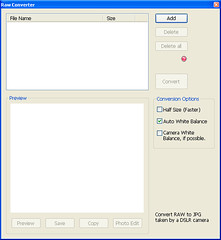

Convert RAW to JPG
Workflow
- Add your photos by clicking "Add" button.
- Change conversion options on the right. (Half Size, Auto White Balance, Camera White)
- Click "Convert" button to convert RAW to JPG.
Comment
- The converted jpg files are saved in the same folder containing original RAW files.
Preview
- Click "Preview" button to show your selected RAW file in preview window.
- Click "Save" button to save the preview photo.
- Click "Copy" button to copy the preview photo to clipboard.
- Click "Photo Edit" button to open the preview photo at photo editor tab.